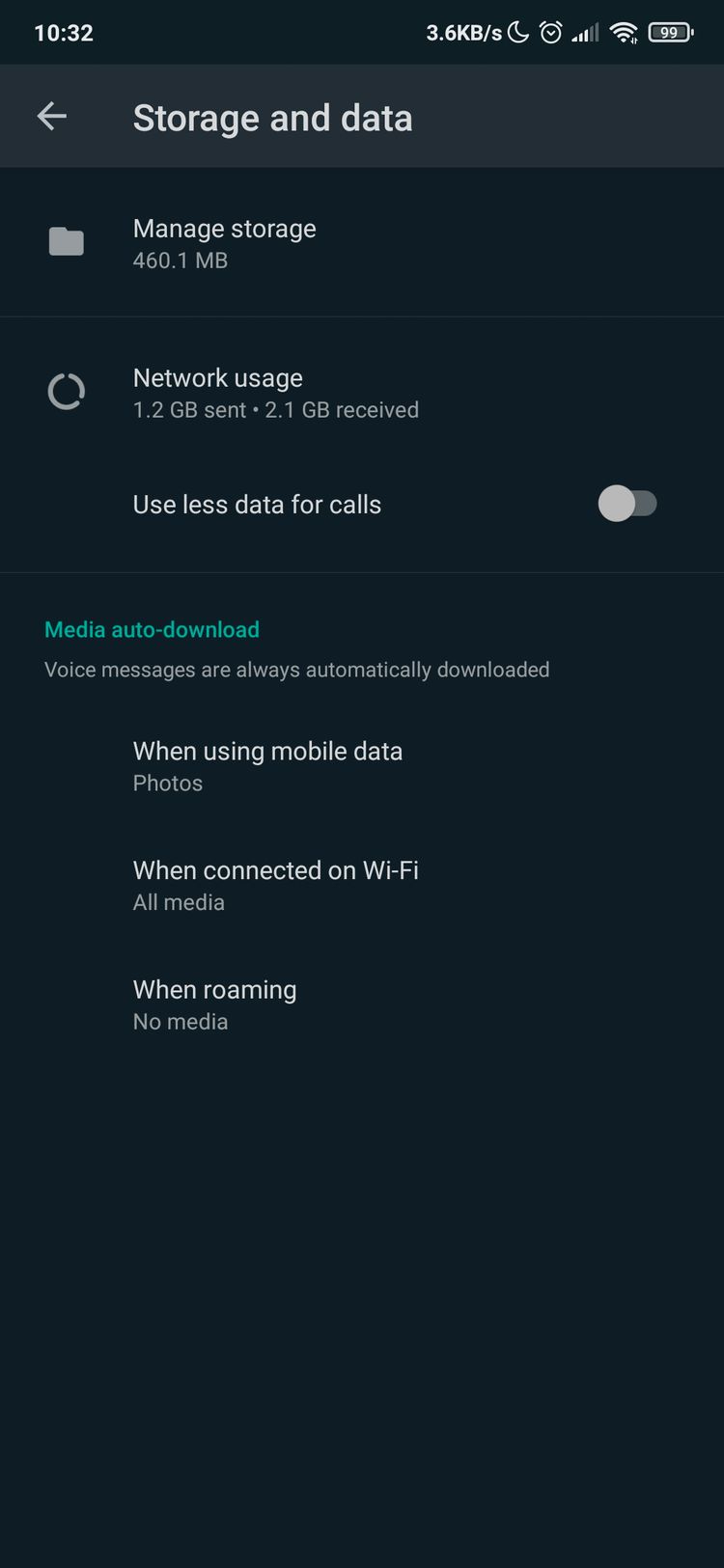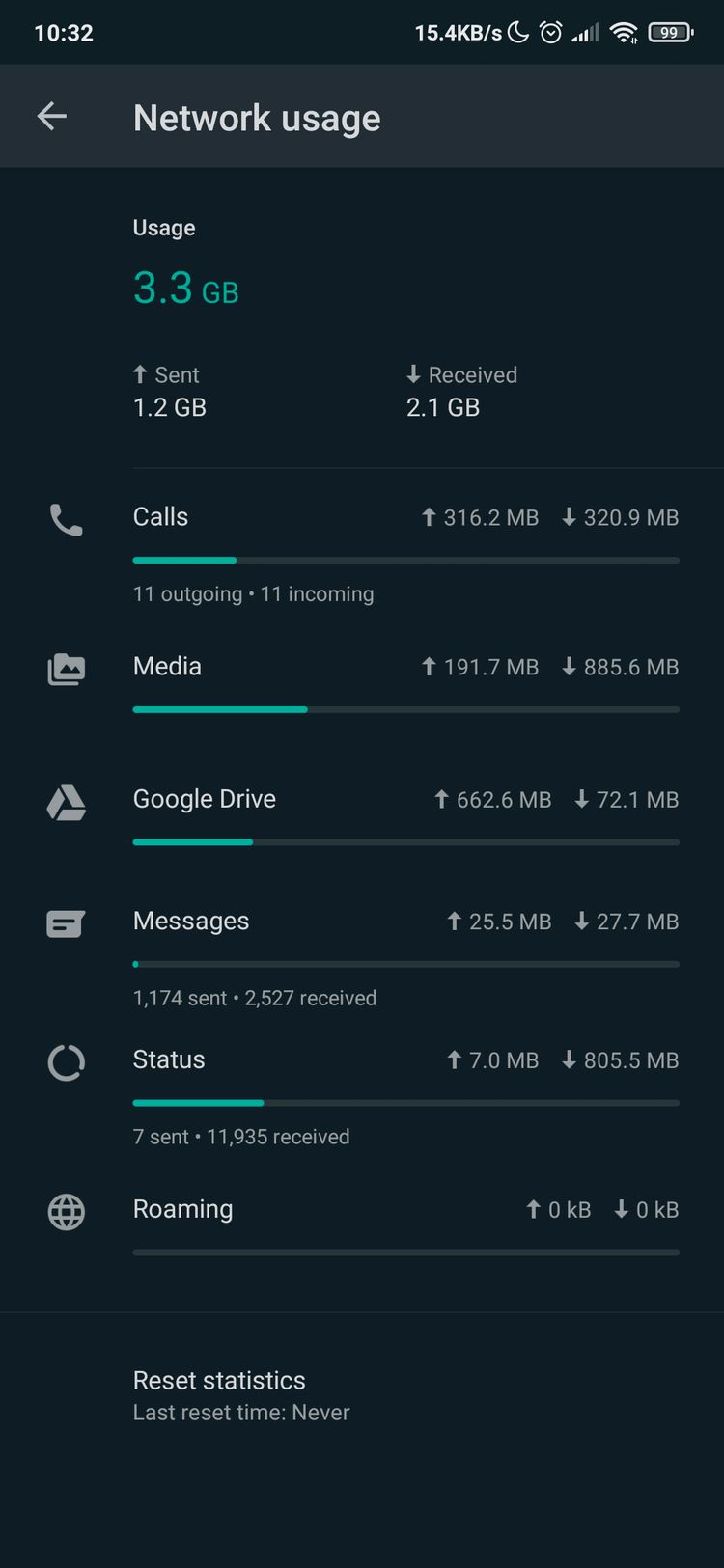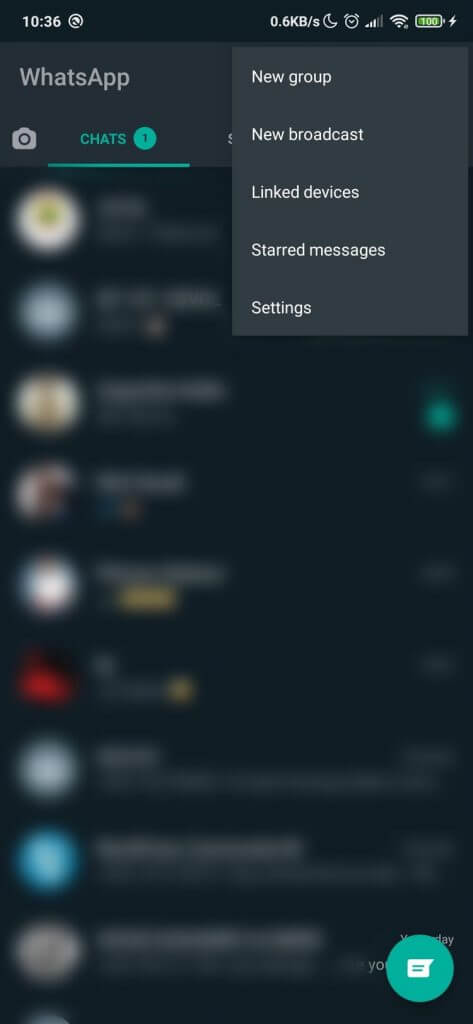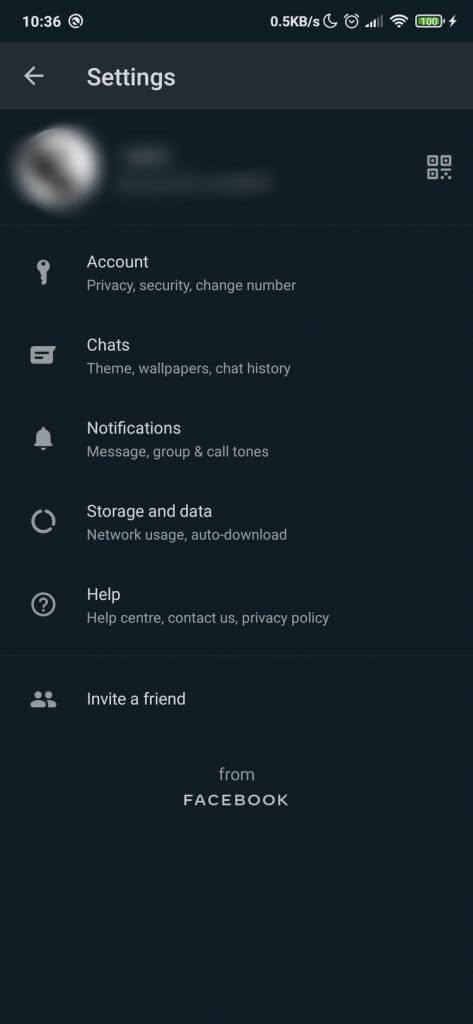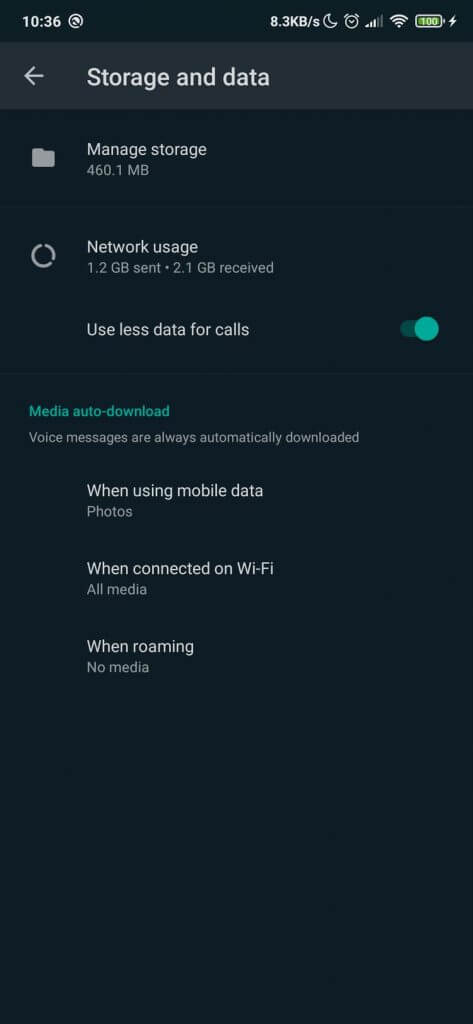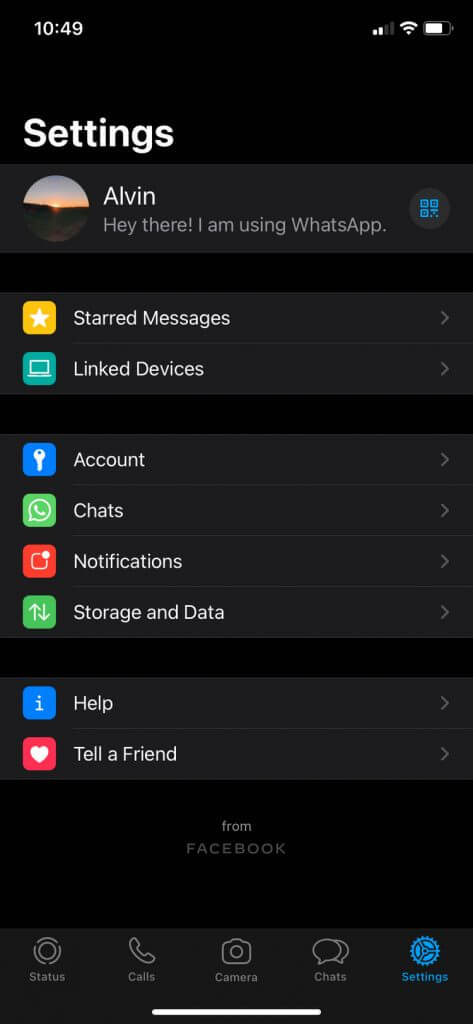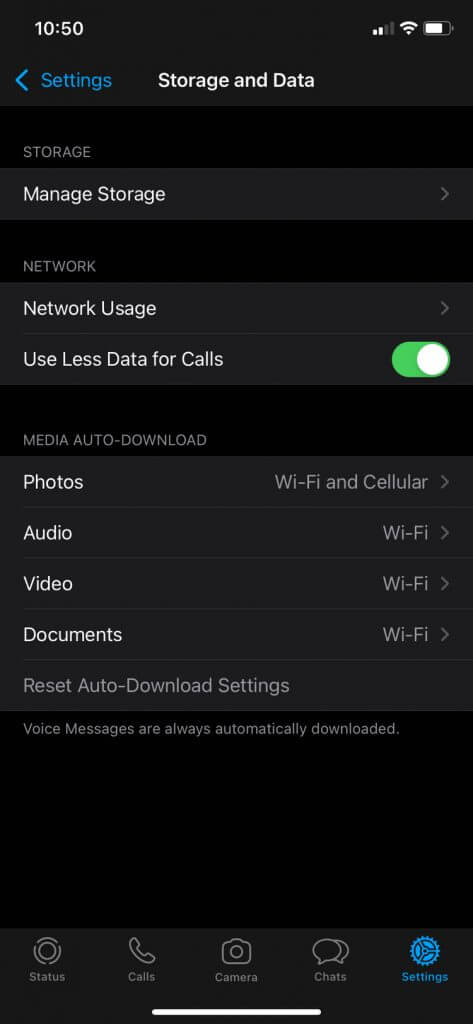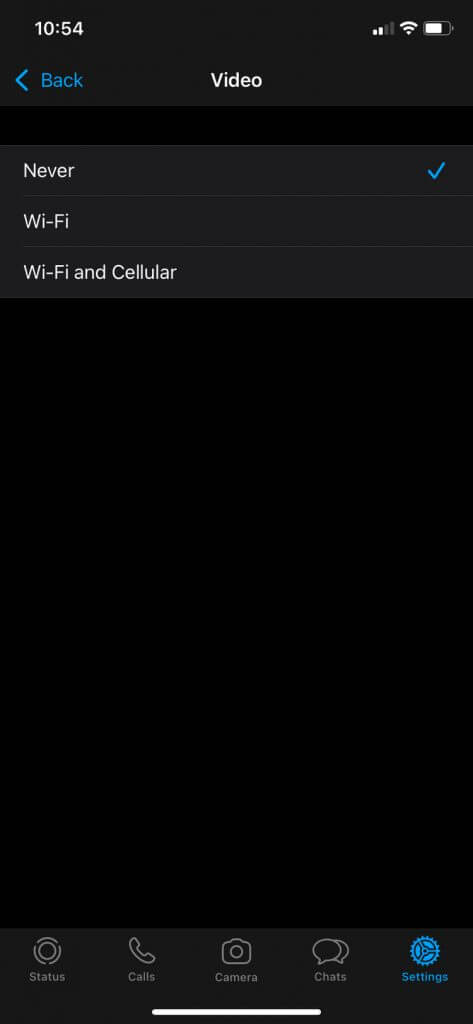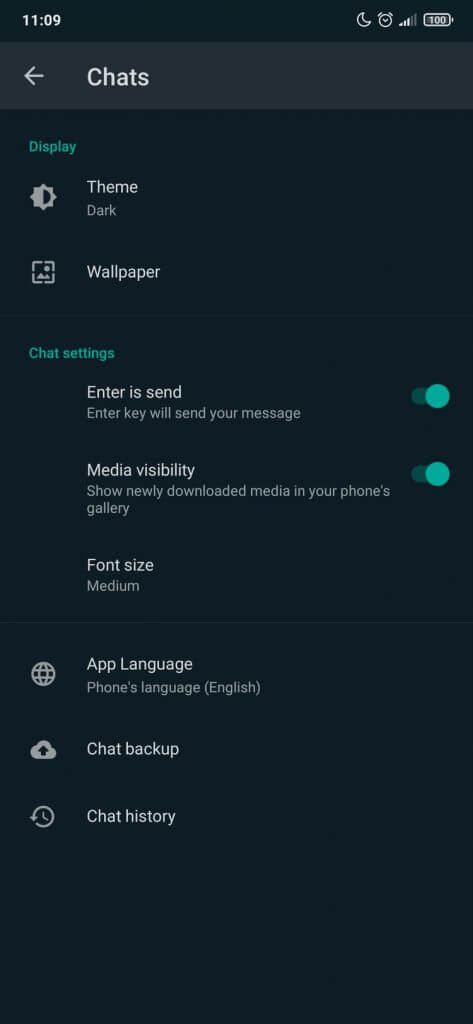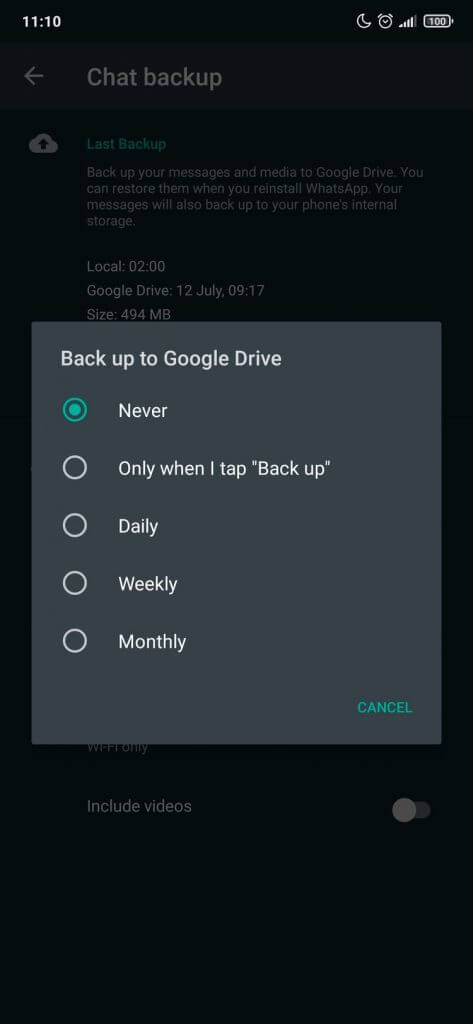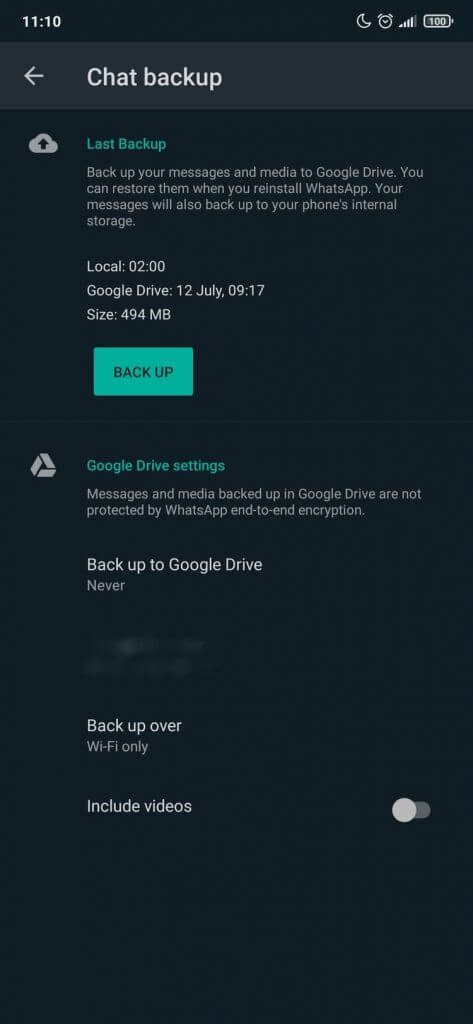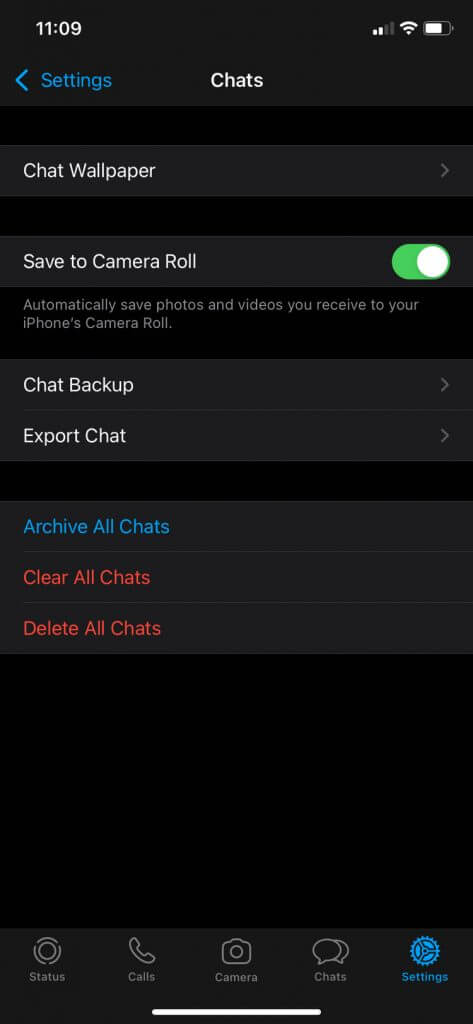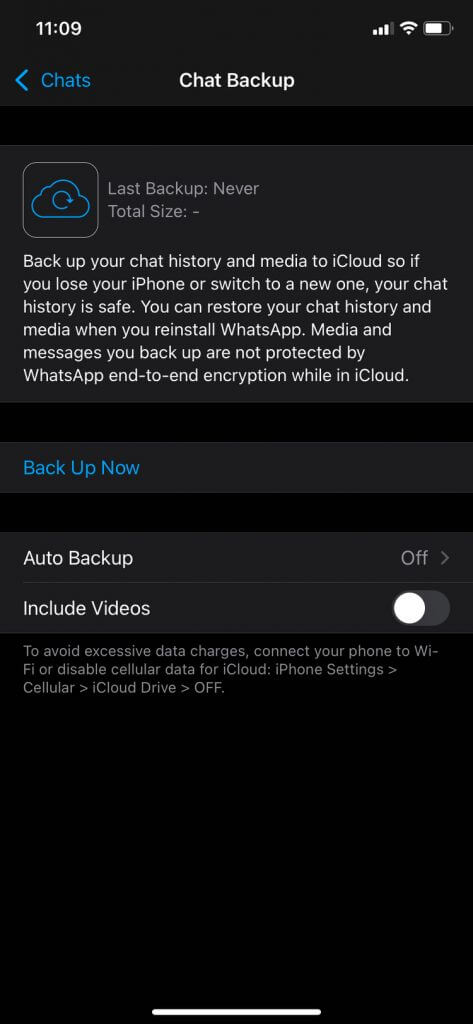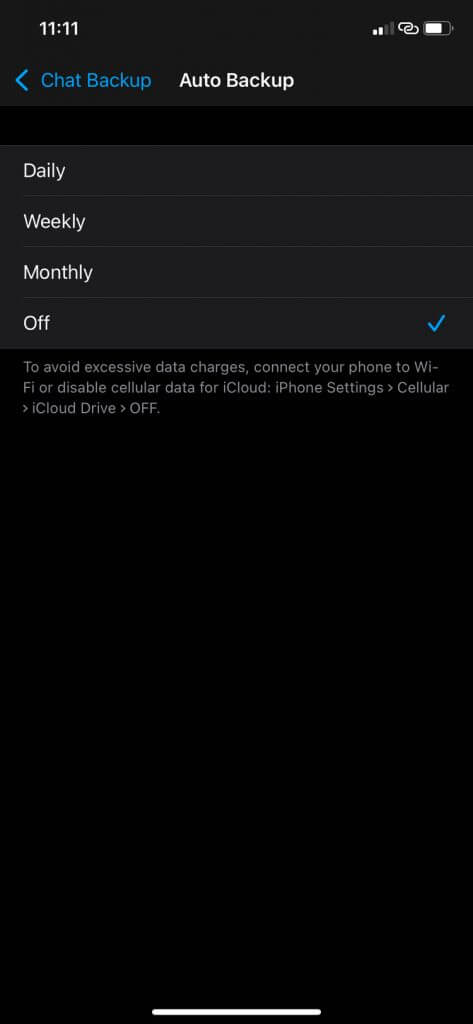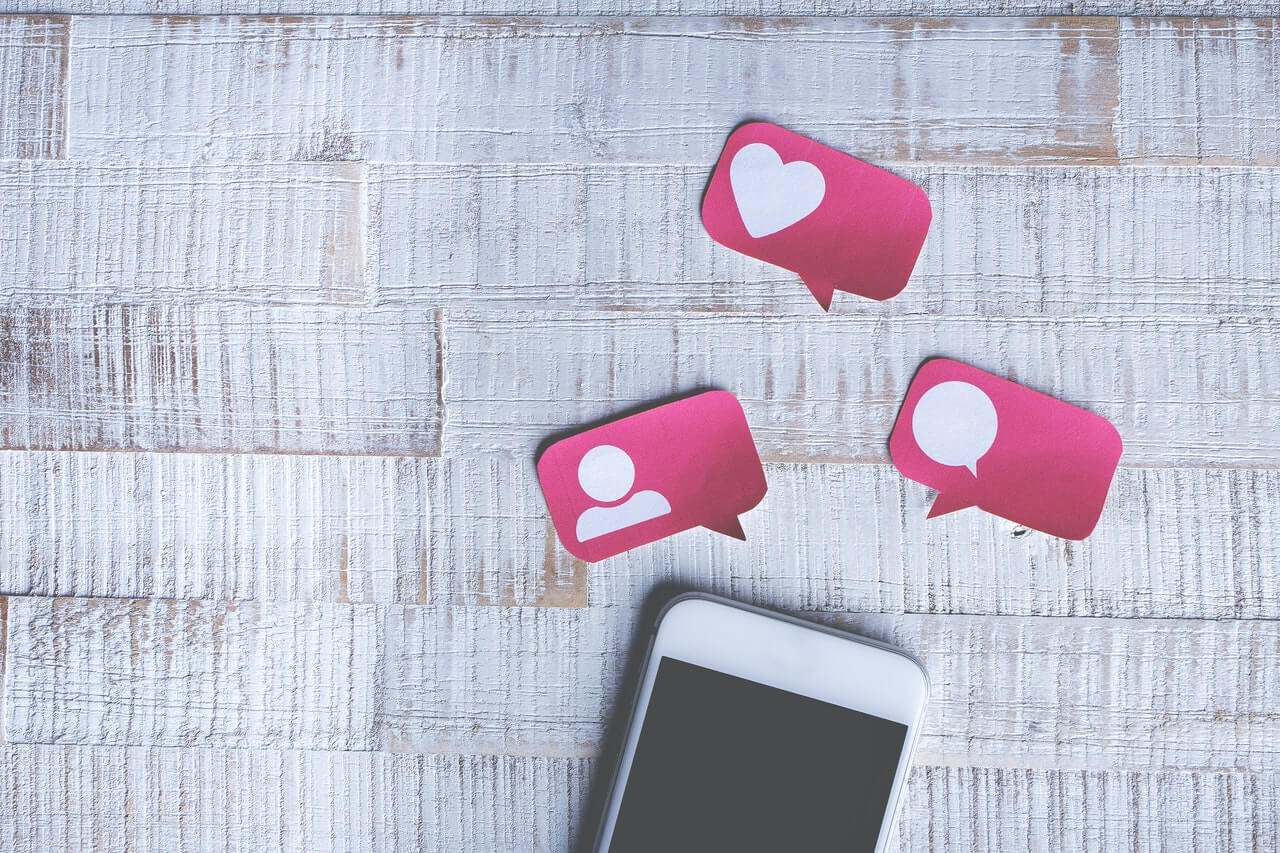Does WhatsApp Work Without WiFi? (New Guide)
 Drashco
Drashco
All those who use WhatsApp, a mega-popular instant messaging app, have to be careful because you can easily spend more data from your mobile plan than expected.
The first thing you might be asking is 'does whatsapp work without wifi?'
In short - yes it does work without WiFi, but not in a way you would expect.
Actually, there is no straight answer to a question 'will whatsapp work without wifi'.
I'll explain that in a minute.
In fact, you need to be careful not only with WhatsApp, but any application that uses mobile Internet can easily spend more data than you want.
Still, WhatsApp allows you to use the messenger even without the WiFi. With certain limitations, obviously.
But do you need WiFi for WhatsApp?
You can only compose and send the messages offline, but it will be delivered once you connect to internet (WiFi or cellular data).
Whatsapp also has options that allow you to more precisely control the data transfer.
More on that later.
WhatsApp is a great instant messaging platform used by millions of users around the world. But people often ask the following question:
Does WhatsApp Use Data?
Or, does WhatsApp need WiFi internet?
In short - yes it does use data. WhatsApp was built with idea to use the data. However, it does not need to use data all the time - More on that later.
WhatsApp works well over WiFi or cellular 5G internet (4G does the job as well). However, if you use WhatsApp mostly while connected to the cellular data (mobile Internet) and have a limited data plan, it would be useful to configure it in a way to consume the least possible amount of data.
With unlimited data plan you do not need to worry about this, but those on limited plan would not want to spend allowance before the end of the month or so as not to have an additional cost.
Fortunately, WhatsApp has features to help you get less internet traffic while chatting, hearing, or watching with your friends.
For example, you can activate Airplane mode on your smartphone to kill the WiFi and cellular internet connection. Then, you can use WhatsApp in offline mode to compose and send messages.
Once you're near some known WiFi network, simply deactivate Airplane mode and connect to internet so that composed messages will be delivered.
How Much Internet Does WhatsApp Use?
WhatsApp allows you to communicate with friends, relatives, colleagues in many different ways: you can make audio and video calls, send text messages, audio messages, pictures, and other multimedia material.
Also, WhatsApp offers the ability to make group calls, which can be helpful when you need to arrange something with more people at the same time.
When it comes to services like WhatsApp, one of the main issues is the amount of data transmitted over the Internet because it depends on what experience we will have with the service itself and whether megabytes from our tariff package will be enough.
Unfortunately, Facebook, which bought WhatsApp a few years ago, did not specify how much data the application uses.
Still, we will try to find out how much data does a WhatsApp phone call use in another way.
How Much Data does WhatsApp Video Call Use?
According to our analyses, WhatsApp video call mb usage spend is about 5 MB on a 4G network in one minute during a video call, i.e., about 3.75 MB on a 3G network and approximately 3 MB on a 2G network.
Does WhatsApp Use a Lot of Data?
Not really.
When it comes to classic, audio calls, one minute will "cost" you about 280 KB if you and the interlocutor are in the same country, or about 330 KB if you are in different countries.
These figures are not official and will probably change in some of the future versions of the WhatsApp application because the engineers are always working on improving the call sound and video quality.
There is a way to check how many megabytes you have spent from your monthly plan using WhatsApp. You can do that by going to Settings in the WhatsApp application, selecting Storage and data, and then Network usage.
3 Tips on How to Use Less Mobile Data for WhatsApp
How to Use Less Data on Phone?
You can reduce the consumption of megabytes in three ways. The first way is to reduce the data transfer through the mobile operator's network using a special function that is implemented in the WhatsApp application itself. Another way is to disable the automatic download of multimedia content that your friends send you. The third way is to turn off automatic message backup.
Activate the "Use less data for calls" function
If you are using an Android phone, tap the three dots in the upper right corner of the app and go to Settings => Storage and data, then activate the "Use less data for calls" option.
Phone users with an iOS operating system, i.e. iPhone users, should tap on the Settings option at the bottom right of the screen and then select Storage and data. There you should also find the mentioned "Use less data for calls" option.
Turn off the automatic download of media files
If you get a lot of multimedia files via WhatsApp, such as photos, videos, etc., you will spend noticeably more megabytes than when exchanging text-only messages with friends. In this case, it is best to turn off the automatic download of multimedia files. This way, you will be able to choose which file you want to download while connected to the mobile Internet and which you will leave for later - when you connect to Wi-Fi.
On phones running the Android operating system, you will turn off the automatic download of multimedia files by tapping the three dots (menu) and selecting Settings. After that, go to Storage and data, and you will see a section called Media auto-download. For each type of internet connection (4G cellular data, WiFi, and roaming) you can choose which types of files you want to be downloaded automatically. Note that voice messages you receive via WhatsApp will always be automatically downloaded from WhatsApp servers, even if you disable the automatic download of audio files. In fact, WhatsApp by audio files considers MP3 and similar formats.
If you're using an iPhone, go to Settings and select Storage and data. Then, in the Media auto-download section, you will find special settings for images, audio files, video files, and documents. Tap the item that corresponds to the type of files you want to set up to download automatically, and then define whether the files will only be downloaded automatically while you're connected to Wi-Fi or connected to mobile Internet, or even turn off auto-download completely by selecting Never.
Turn off automatic backup of your conversations
WhatsApp can automatically create a copy of your conversations so you can easily get them back when you buy a new phone or in case you delete something by mistake. This feature also has an impact on increasing the internet traffic that WhatsApp generates. But, of course, creating a backup copy of the data can also be done manually - when it suits you best, i.e., when connected to a WiFi network.
How to Turn off Auto Backup WhatsApp?
Android users should go to Settings => Chats => Chat backup, and in the Google Drive settings section, tap on Backup to Google Drive and select Never. If you do not want to disable data backup completely, but want to do it manually, select Only when I tap "Back up".
If you have an iPhone, the process will be slightly different, and all you have to do is tap on Settings and then go to Chats => Chat Backup. Now tap Auto Backup and select Off. See the pictures below for more details.
Frequently Asked Questions
Q: How does the quality of WhatsApp calls and messages compare when using cellular data versus WiFi?
A: WhatsApp's call and message quality might slightly vary between cellular data and WiFi due to differing internet speeds and stability.
Q: Are there any security concerns when using WhatsApp over cellular data instead of WiFi?
A: Using WhatsApp on cellular data is generally secure, but public networks might pose risks.
Q: Can WhatsApp's offline message composition feature lead to delayed notifications or missed messages if not connected to the internet promptly?
A: Offline composed messages will be sent once the device connects to the internet, potentially leading to slight delays.